Windows Update stuck while searching: how to fix
On Microsoft Windows, it often happens that operating system upgrade using Windows Update hangs while checking for updates: Windows Update will search for updates, but the list of available packages is never displayed.
The reasons for this problem can be many, the most common are the following:
- your PC is infected by a malware
- the services necessary to update your PC, for some reason, are not properly running
- the local database of installed updates is corrupt
- some Windows files are corrupted and do not allow the correct execution of Windows Update
- Windows Update fails to auto-update to the latest version
- Internet connection is not available or DNS servers are wrong/not updated
Before proceeding with the following solutions, we recommend to let Windows Update check for updates for a few hours, because we noticed that on some systems this operation actually takes an extremely long time. All this must be done after disabling sleep from Control Panel->Power Options, by clicking on “Change plan settings” and then setting the “Put the computer to sleep” to “Never”.
If in spite of this you still have problems, the first thing to do is to check Internet connection and DNS: for the first one, just open a simple web page from your browser, while for the second one you can run the following command from the command prompt:
ipconfig /flushdns
Another fairly rapid solution, which in most cases proves to be resolutive, is to manually update Windows Update agent. This can be done by downloading the corresponding MSU file at the following links:
Windows 8.1: https://support.microsoft.com/en-in/kb/3138615
Windows 7 SP1: https://support.microsoft.com/kb/3138612
Before proceeding with the installation, you must stop the Windows Update service with the following command:
net stop wuauserv
With Windows Update service stopped, another thing you can try is to delete or rename %WINDIR%/SoftwareDistribution folder: you will lose the history of all previous installed updates, but Windows Update will be forced to rebuild the local updates database and that could solve your problem.
For Windows 7 SP1 and Windows Server 2008 R2 there is another Microsoft fix, which can be downloaded and installed in the same manner described above:
https://support.microsoft.com/en-us/kb/3102810
Another attempt that you can do is to check and eventually repair Windows system files, which can be done by running the following command at the command prompt:
sfc /scannow
There is also a Microsoft tool, which I believe is rarely decisive, which allows you to diagnose and troubleshoot Windows Update service, which can be downloaded at the following links:
Windows 7 SP1/8.1: https://support.microsoft.com/en-in/kb/2714434 (direct download link: http://go.microsoft.com/?linkid=9830262)
Windows 8/10: https://support.microsoft.com/en-us/instantanswers/512a5183-ffab-40c5-8a68-021e32467565/windows-update-troubleshooter
So far, if all listed methods fail, your only alternative is to use a Window update offline tool, which can be downloaded at the following address:
http://download.wsusoffline.net/
The procedure is as follows:
- after you extract the contents of the zip file, open the “wususoffline” folder and click updategenerator.exe
- check the version/architecture (32/64 bit) of your operating system
- check the “Include Windows Defender definitions” option
- click “Start” to start the download of available updates
- after download has finished, open the “wususoffline/clients” folder and click updateinstaller.exe
- optionally check the “Automatic reboot and recall” option
- click “Start” to start the installation of the downloaded updates
At this point of the article, with a 99% chance you should have solved your Windows Update problems!




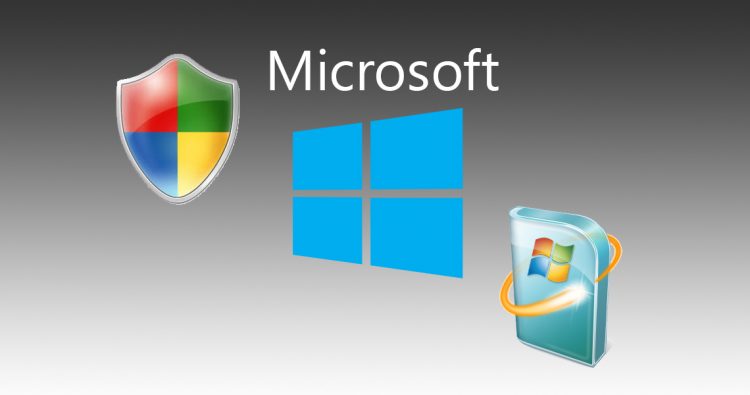



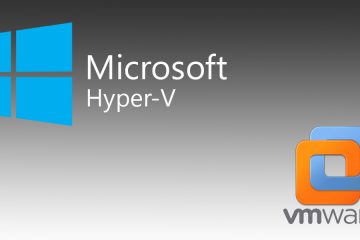
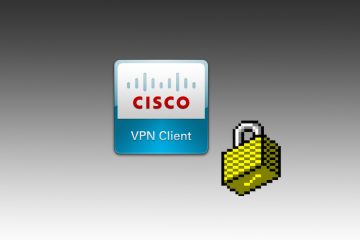

No Comment